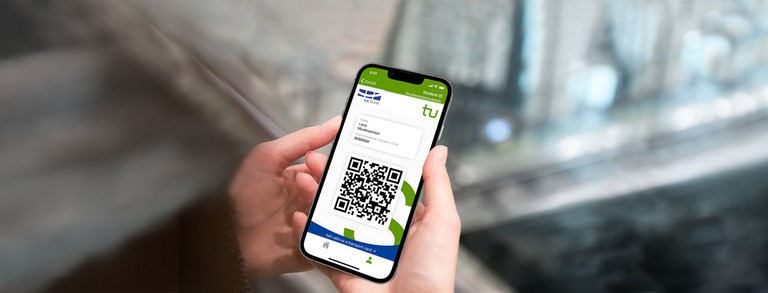Uni Account
Once you are enrolled, you will receive your university account by post. We explain on this page what you need to use it for.
Terms of use
- With your university account you can log in to all important platforms via SSO (single sign on), which is why you should never pass on your password!
- SSO means that you have to log in once per browser session and have access to all services. Therefore, you should always log out when you leave the workplace!
Be sure to check out the official TU Dortmund University account page:
Unimail
You will receive your own email from the university, via which you will receive all official information and which you should read regularly. It's best to integrate Unimail into your Outlook, Thunderbird or Apple Mail. In addition, there is a web interface with which you can open the mails from anywhere.
You can find official information about the Unimail on the same page as the uni account.
- In the webmailer you can view your mails in the browser.
- Under FAQ -> How do I access my personal mailbox on Unimail? you will find the information to integrate the university mail into Thunderbird / Outlook etc.. Remember the "@tu-dortmund.de" in the section below. This page can be accessed when you log in to the SSO with your university account.
- You can usually find this via Google.
The ITMC
Many questions about university accounts, IT, e-mail and also software are answered in the service portal of the IT and Media Centre (ITMC) at TU Dortmund University.
The Service-Portal
- The service portal can only be accessed with a university account.
- Software offers (Microsoft Office, Windows, One-Drive, Sciebo, Azure etc.) can be found in the Service Portal. We have compiled a list of useful software here.
- This way to the Service-Portal.
The Service-Desk
- If a service does not work, the ITMC also runs a service desk where you can send an email with your concerns and receive professional support. Always remember that the staff there are responsible for the whole university and therefore not everyone can be helped immediately, even if you usually don't have to wait long.
- If possible, use the university email to write to the ITMC. We advise you not to call there so that the telephone lines remain free in case something breaks down at the university and lecturers can be helped more quickly. Also, the waiting time on the phone can be a bit longer.
- The best way to contact the Service Desk is by e-mail.
Student ID & Matriculation Number
You're probably familiar with this: You have to show your student card to get discounts at the cinema, theatre or museum. However, this is now being replaced with a digital version. The card is integrated into the TU app (next section). If you want to be sure to have an analogue form, you can print out the enrolment certificate in the BOSS portal (next page) and put it in your wallet.
- Both the digital and analogue student ID cards are only valid in conjunction with an identity card or passport (photo ID) - a driver's licence is not sufficient for this.
- Further details about the certificate of enrollment can be found here.
In everyday student life, you need your ID to borrow books in the library, in all university canteens and at events where attendance is compulsory, as your matriculation number is noted there. The matriculation number is a unique identification number for you as a student. You should also not disclose it in connection with your name, as exam results are often published as a table with your matriculation number and grade.
Further information can be found in the service-portal / StudentID.
TU app
The TU app has been around since 2015 and new features are being added continuously. Here is an overview of the most important functions. You have to log in to the app with your university account to access your ID and ticket. We have summarised a few of the functions here:
- Student-ID (digital StudentID)
- Deutschland-Ticket (semester ticket)
- Menu for the Mensa
- LSF-Link
- Library card and loan account
- Grades
However, the timetable in the app does not work 100%, as not all courses are created appropriately beforehand. It's better to check it yourself.

Wi-Fi
There is Wi-Fi everywhere on campus - the system is called eduroam and is used at universities all over the world, so once logged in, you can start right away at any university. In addition to universities, the system is also increasingly available at airports and on public transport, such as the Ugandan metro. However, the configuration requires your own password, a little patience and careful following of the instructions, which vary slightly for each device and operating system. The best way to do this is to consult the WLAN instructions in the service portal.
Alternatively, you should be able to find the relevant ITMC pages via Google.
VPN for students
VPN - Virtual Private Network - ensures that your PC "thinks" you are in the internal network of the university. Then you have access to various services, such as the full-text PDFs (e-books) in the Unibib. The ITMC has also summarised everything you need to know about this:
Attention when googling: There are two systems (VPN / VPN for students), whereby the old VPN is only available for employees and auxiliary staff of the university.